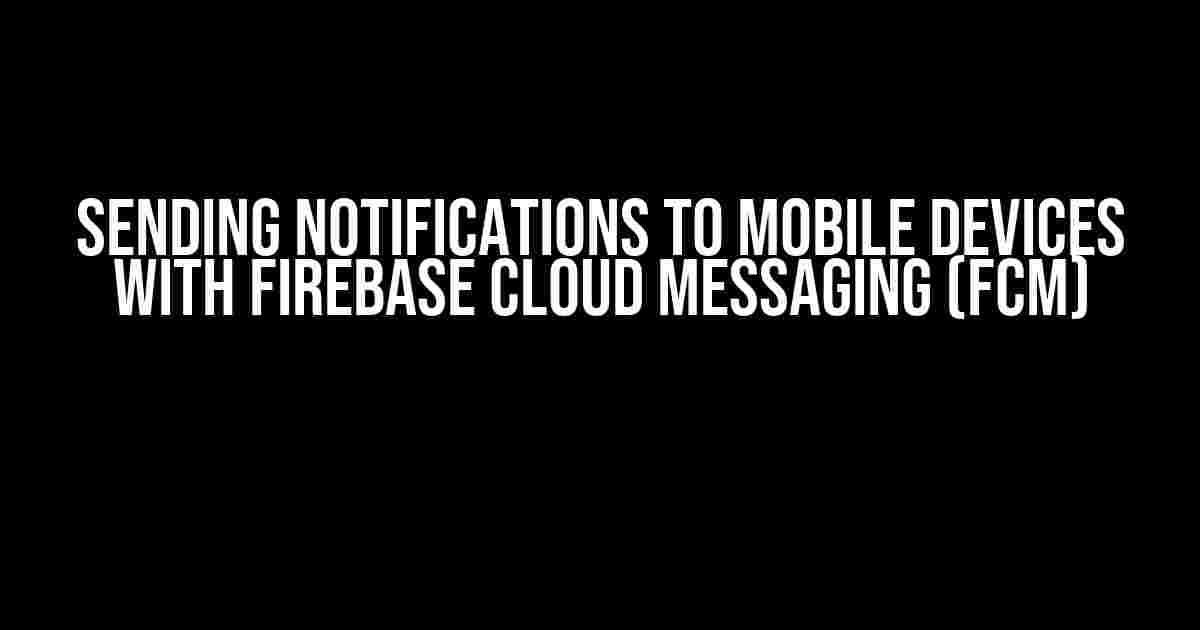Are you tired of building complex backend infrastructure to send notifications to your mobile app users? Look no further! Firebase Cloud Messaging (FCM) is here to save the day. In this article, we’ll dive into the world of FCM and explore how to send notifications to mobile devices with ease.
What is Firebase Cloud Messaging (FCM)?
FCM is a cross-platform messaging solution developed by Google that enables you to send targeted, personalized messages to your app users. With FCM, you can send notifications, data messages, and topic messages to Android, iOS, and web applications. FCM provides a scalable and reliable messaging infrastructure, allowing you to focus on building a better user experience.
Benefits of Using FCM
- Cost-effective**: FCM is a free service offered by Google, making it an attractive option for businesses of all sizes.
- Scalable**: FCM is designed to handle large volumes of messages, ensuring that your notifications are delivered quickly and efficiently.
- Personalization**: FCM allows you to tailor your messages to specific audiences, increasing user engagement and conversion rates.
- Easy integration**: FCM provides client-side SDKs for Android, iOS, and web platforms, making integration a breeze.
Setting Up FCM in Your Mobile App
To get started with FCM, you’ll need to set up a Firebase project and enable the Cloud Messaging API.
Step 1: Create a Firebase Project
Head over to the Firebase console and create a new project. Follow the on-screen instructions to register your project and enable the Cloud Messaging API.
Step 2: Add FCM to Your Mobile App
Next, you’ll need to add the FCM SDK to your mobile app. For Android, add the following dependency to your `build.gradle` file:
dependencies {
implementation 'com.google.firebase:firebase-messaging:22.0.0'
}
For iOS, add the following pod to your `Podfile`:
pod 'Firebase/Messaging'
Step 3: Initialize FCM in Your App
In your app’s `Application` class, initialize FCM by calling the `FirebaseApp.initializeApp()` method:
import com.google.firebase.FirebaseApp;
public class MyApplication extends Application {
@Override
public void onCreate() {
super.onCreate();
FirebaseApp.initializeApp(this);
}
}
Sending Notifications with FCM
Now that you’ve set up FCM in your mobile app, let’s explore how to send notifications to your users.
Types of FCM Messages
- Notification messages**: FCM notification messages are automatically displayed as notifications on the user’s device. These messages contain a title, message, and optional custom data.
- Data messages**: FCM data messages are handled by the app and can contain custom data payloads. These messages are not automatically displayed as notifications.
- Topic messages**: FCM topic messages are sent to multiple devices subscribed to a specific topic.
Sending a Notification Message
To send a notification message, you’ll need to use the Firebase Realtime Database or Cloud Functions to send a request to the FCM API. Here’s an example using the Firebase Realtime Database:
import com.google.firebase.messaging.FirebaseMessaging;
import com.google.firebase.messaging.Message;
// Get a Firebase Realtime Database reference
DatabaseReference dbRef = FirebaseDatabase.getInstance().getReference();
// Create a notification message
Message message = Message.builder()
.setTo("/topics/all")
.setNotification(new Notification("Hello, world!", "This is a notification message"))
.build();
// Send the message to the FCM API
dbRef.child("messages").push().setValue(message);
Sending a Data Message
To send a data message, you can use the same approach as above, but without the notification payload:
Message message = Message.builder()
.setTo("/topics/all")
.setData(new HashMap<String, String>() {{
put("key", "value");
}})
.build();
dbRef.child("messages").push().setValue(message);
Handling FCM Messages in Your App
When an FCM message is received, your app will need to handle the message and display a notification or perform a custom action.
Android
In Android, you’ll need to extend the `FirebaseMessagingService` class and override the `onMessageReceived()` method:
import com.google.firebase.messaging.FirebaseMessagingService;
import com.google.firebase.messaging.RemoteMessage;
public class MyFirebaseMessagingService extends FirebaseMessagingService {
@Override
public void onMessageReceived(RemoteMessage message) {
// Handle the message here
String notificationTitle = message.getNotification().getTitle();
String notificationMessage = message.getNotification().getMessage();
// Display a notification or perform a custom action
}
}
iOS
In iOS, you’ll need to implement the `UNUserNotificationCenterDelegate` protocol and handle incoming FCM messages in the `didReceive` method:
import UIKit
import Firebase
import UserNotifications
class AppDelegate: UIResponder, UIApplicationDelegate, UNUserNotificationCenterDelegate {
func didReceive(_ response: UNNotificationResponse, completionHandler completion: @escaping (UNNotificationDisposition) -> Void) {
// Handle the message here
let notificationTitle = response.notification.request.content.title
let notificationMessage = response.notification.request.content.body
// Display a notification or perform a custom action
}
}
Conclusion
Sending notifications to mobile devices with Firebase Cloud Messaging is a breeze. With its scalable and reliable infrastructure, FCM provides a cost-effective solution for businesses of all sizes. By following the steps outlined in this article, you’ll be able to send targeted, personalized notifications to your app users in no time.
Useful Resources
- Firebase Cloud Messaging Documentation
- FCM Android Client Documentation
- FCM iOS Client Documentation
| FCM Feature | Description |
|---|---|
| Notification messages | Automatically displayed as notifications on the user’s device |
| Data messages | Handled by the app and can contain custom data payloads |
| Topic messages | Sent to multiple devices subscribed to a specific topic |
By following this comprehensive guide, you’ll be well on your way to sending targeted notifications to your mobile app users with Firebase Cloud Messaging. Happy coding!Here are 5 Questions and Answers about “Sending Notifications to Mobile Devices with Firebase Cloud Messaging (FCM)” :
Frequently Asked Question
Get the scoop on sending notifications to mobile devices with Firebase Cloud Messaging (FCM)!
What is Firebase Cloud Messaging (FCM) and how does it help with sending notifications to mobile devices?
Firebase Cloud Messaging (FCM) is a cross-platform messaging solution that allows you to send notifications to mobile devices. It’s a fantastic way to engage with your users, deliver important updates, and provide personalized experiences. With FCM, you can send notifications to Android and iOS devices, as well as web applications, all from a single platform!
How does FCM work to deliver notifications to mobile devices?
FCM uses a combination of APIs and the Firebase Realtime Database to deliver notifications to mobile devices. Here’s how it works: your server sends a request to the FCM API, which then forwards the notification to the Firebase Realtime Database. The database then pushes the notification to the targeted mobile devices. It’s a seamless and efficient process that ensures your notifications are delivered in real-time!
What are the benefits of using FCM for sending notifications to mobile devices?
There are many benefits to using FCM for sending notifications to mobile devices! For starters, it’s free, reliable, and scalable, making it an excellent choice for apps of all sizes. Additionally, FCM provides advanced features like targeting, analytics, and messaging APIs, which enable you to craft personalized experiences for your users. Plus, with FCM, you can reach your users across multiple platforms, including Android, iOS, and web applications!
How do I get started with sending notifications to mobile devices using FCM?
Getting started with FCM is a breeze! First, you’ll need to create a Firebase project and enable the FCM API. Then, you’ll need to add the Firebase SDK to your mobile app and register for an FCM token. Once you’ve done that, you can start sending notifications to your users using the FCM API. Firebase provides extensive documentation and tutorials to help you get started, so don’t worry if you’re new to FCM – you’ll be up and running in no time!
Can I customize the notifications I send to mobile devices using FCM?
Absolutely! FCM provides a range of customization options that allow you to tailor your notifications to your users’ preferences. You can customize everything from the notification’s title and message to its icon, color, and priority. You can even add custom data to your notifications, which can be used to trigger specific actions within your app. With FCM, the possibilities are endless!