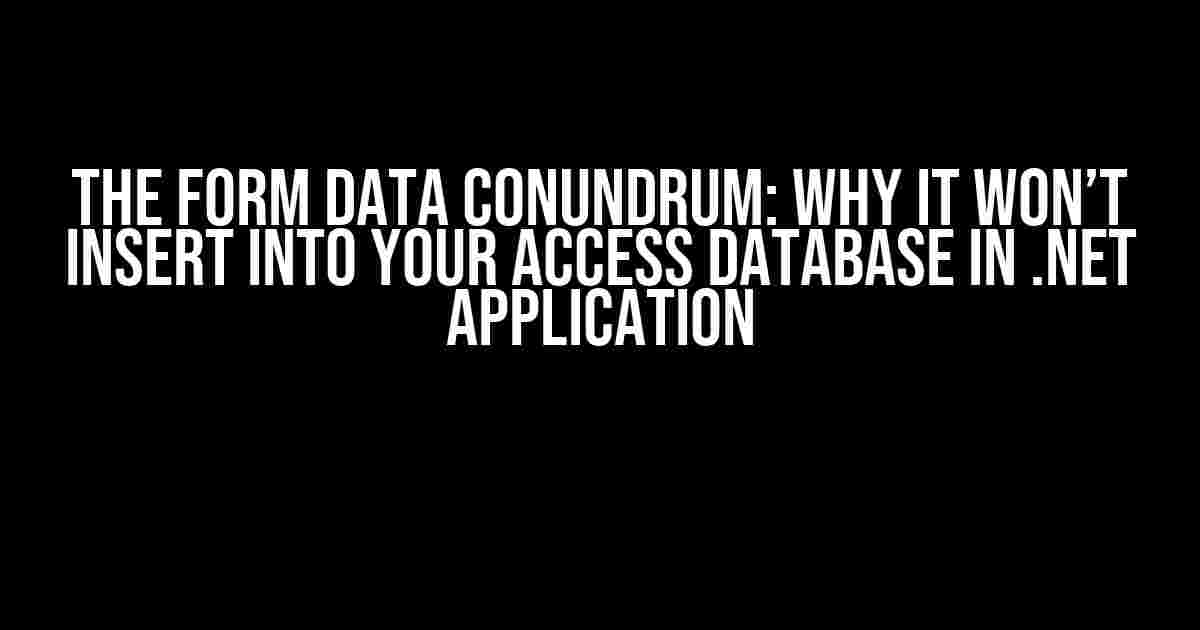Are you stuck in a never-ending loop of frustration, trying to figure out why your form data refuses to insert into your Access database in your .NET application? You’re not alone! Many developers have faced this issue, and it’s time to shed some light on the common culprits and provide a step-by-step guide to resolve this problem once and for all.
Understanding the Basics
Before we dive into the troubleshooting process, let’s quickly review how data insertion works in a .NET application connected to an Access database.
- ADO.NET: The .NET framework uses ADO.NET (ActiveX Data Objects .NET) to interact with databases, including Access. ADO.NET provides a set of classes and interfaces to execute SQL commands, retrieve data, and perform other database operations.
- OleDbConnection: The OleDbConnection class is responsible for establishing a connection to the Access database. You need to specify the connection string, which includes the database file path, username, password, and other parameters.
- OleDbCommand: The OleDbCommand class is used to execute SQL commands, such as INSERT, UPDATE, and DELETE. You need to specify the SQL command text, parameters, and the connection object.
Troubleshooting the Issue
Now that we’ve covered the basics, let’s get to the root of the problem. Here are some common reasons why your form data might not be inserting into your Access database:
1. Connection String Issues
A faulty connection string is often the culprit behind data insertion issues. Make sure you have specified the correct database file path, username, and password. Here’s an example of a correct connection string:
Provider=Microsoft.ACE.OLEDB.12.0;Data Source=C:\Path\To\Your\Database.accdb;Persist Security Info=False;If you’re using a 64-bit system, ensure you’ve installed the 64-bit version of the Access Database Engine (ACE) Redistributable.
2. SQL Syntax Errors
One small mistake in your SQL command can prevent data insertion. Check your SQL syntax, paying attention to:
- Table and column names (case sensitivity)
- Data types (e.g., dates, numbers)
- Parameter placeholders (e.g., @ parameter)
Here’s an example of a correct INSERT SQL command:
INSERT INTO Customers (CustomerName, Email, Phone) VALUES (@CustomerName, @Email, @Phone)3. Parameter Binding
Failing to bind parameters correctly can lead to data insertion issues. Ensure you’ve added parameters to your OleDbCommand object and specified the correct data types:
OleDbCommand cmd = new OleDbCommand("INSERT INTO Customers (CustomerName, Email, Phone) VALUES (@CustomerName, @Email, @Phone)", connection);
cmd.Parameters.AddWithValue("@CustomerName", txtCustomerName.Text);
cmd.Parameters.AddWithValue("@Email", txtEmail.Text);
cmd.Parameters.AddWithValue("@Phone", txtPhone.Text);4. Database Permissions
Check the database file permissions to ensure the .NET application has write access. Right-click the database file, select Properties, and then:
5. Database File Corruption
In rare cases, the database file itself might be corrupted. Try compacting and repairing the database using the Microsoft Access application:
Step-by-Step Solution
Now that we’ve identified the common culprits, let’s walk through a step-by-step solution to insert form data into your Access database in a .NET application:
Step 1: Create a New .NET Project
Create a new .NET Windows Forms App project in Visual Studio.
Step 2: Add a Form with Controls
Add a new form to your project, and create text boxes for customer name, email, and phone number.
Step 3: Add a Button Click Event
Double-click the “Submit” button to create a click event handler.
Step 4: Establish a Connection to the Database
In the button click event handler, establish a connection to the Access database using the OleDbConnection class:
OleDbConnection connection = new OleDbConnection();
connection.ConnectionString = "Provider=Microsoft.ACE.OLEDB.12.0;Data Source=C:\Path\To\Your\Database.accdb;Persist Security Info=False;";
connection.Open();Step 5: Create an OleDbCommand Object
Create an OleDbCommand object with the INSERT SQL command and bind parameters:
OleDbCommand cmd = new OleDbCommand("INSERT INTO Customers (CustomerName, Email, Phone) VALUES (@CustomerName, @Email, @Phone)", connection);
cmd.Parameters.AddWithValue("@CustomerName", txtCustomerName.Text);
cmd.Parameters.AddWithValue("@Email", txtEmail.Text);
cmd.Parameters.AddWithValue("@Phone", txtPhone.Text);Step 6: Execute the Command
Execute the OleDbCommand object using the ExecuteNonQuery method:
cmd.ExecuteNonQuery();Step 7: Close the Connection
Close the OleDbConnection object to release database resources:
connection.Close();Conclusion
By following this comprehensive guide, you should be able to identify and resolve the common issues that prevent form data from inserting into your Access database in a .NET application. Remember to:
- Verify the connection string and database file path
- Check SQL syntax and parameter binding
- Ensure database permissions and file integrity
If you’re still experiencing issues, consider using SQL Server or other database management systems, which offer more robust features and better support for .NET applications.
| Common Issues | Solutions |
|---|---|
| Connection String Issues | Verify database file path, username, and password |
| SQL Syntax Errors | Check table and column names, data types, and parameter placeholders |
| Parameter Binding | Add parameters to OleDbCommand object and specify correct data types |
| Database Permissions | Ensure .NET application has write access to the database file |
| Database File Corruption | Compact and repair the database file using Microsoft Access |
By following these steps and troubleshooting common issues, you’ll be well on your way to successfully inserting form data into your Access database in a .NET application.
Frequently Asked Question
Are you stuck with your .NET application trying to insert form data into an Access database? Don’t worry, we’ve got you covered!
Why is my form data not inserting into the Access database?
This could be due to various reasons such as incorrect database connection string, invalid SQL query, or even a simple typo. Double-check your code and ensure that the connection string is correct, and the SQL query is properly formed. Also, make sure that the database file is not open in another program, as this can cause issues with writing data.
Is it possible that the issue is with my database connection?
Yes, it’s highly likely! A connection issue can prevent the data from being inserted. Check that the connection string is correct, including the database file path, username, and password. Also, try to open the database connection separately to ensure it’s working as expected.
Could the problem be with my SQL query?
Possibly! A malformed SQL query can prevent the data from being inserted. Check the query for any syntax errors, and ensure that the column names match the actual database column names. You can also try executing the query directly in the Access database to see if it works.
How can I troubleshoot the issue further?
To troubleshoot the issue, you can try adding error handling to your code to catch any exceptions that might occur during the insertion process. This can help you identify the exact error and where it’s occurring. You can also use Visual Studio’s built-in debugging tools to step through the code and see where it’s failing.
What are some best practices to avoid similar issues in the future?
To avoid similar issues, make sure to follow best practices such as using parameterized queries, implementing error handling, and testing your code thoroughly. Additionally, use a consistent coding style and naming conventions to make your code easier to read and maintain.